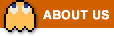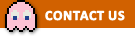Jackpot Bingo FAQ
General Questions
Gameplay
Currencies and In-Game Purchases
Friends and Chat
Rewards
Technical Support
Terms of Service
General Questions
You can play the game in your browser on Facebook. Unfortunately the game is not currently available for iPhone, iPad or Android devices.
The game is only available in English, however, most of the game is number or picture based which allows players from all over the world to access and enjoy it!
If you have any questions, please do let us know and we’ll do our best to help!
![]()
First, make sure you have ‘liked’ our Community page using the like button below the game.
Then, to make sure Facebook shows all our posts in your Newsfeed, visit our Community page and click the ‘Follow’ or ‘Following’ button, then choose ‘See first’.
We’d love to hear your feedback! Drop us an email using the Contact button below, or let us know on our Facebook page! We really appreciate all feedback we receive, and while we can’t include every suggestion in the game we do listen to all that our players have to say and try our best to include them where possible.
![]()
We’re glad to hear that! Please ‘like’ us on Facebook using the like button just below the game. You can also consider purchasing Coins or a VIP Membership as it helps to support us and pay for improvements. It would also really help if you could get as many new people playing as possible.
Gameplay
First, you’ll need to choose a room to play in.
Once you’re in a room you’ll see slots for each available card. Click the slot to purchase a card. You can also turn on Auto Buy in automatic rooms for as many slots as you wish – this will automatically purchase a card for each round until you join a new room or close the game.
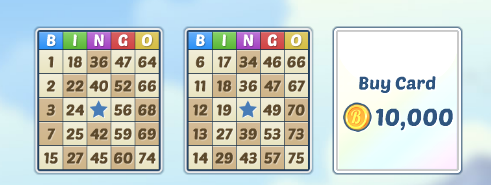
Once you have your cards, you can start daubing! Watch for the numbered balls at the top of the game. If you see one that appears on one of your cards, click on it on the card – this will cover the number up with your dauber. If you’re in an automatic room, all the numbers which are drawn will be automatically daubed.
If you miss a ball you can click on ‘All Balls’ to see a list of all the numbers which have been drawn so far this round.
![]()
All the available prizes are shown in the top right of the room. When you daub all the numbers needed to win a prize, the game will automatically award this to you.
When you open the game, you can choose UK or US style bingo, and you can move between these at any time by using the switch in the top right.
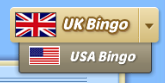
You’ll see a list of rooms. You can switch between manual and automatic rooms using the tabs at the top of the room list.

Click ‘Join’ next to the room you want to enter. You are now in this room and will stay in it until you reload the game or join a different room.
The rooms are divided into tiers – at the top of the tier you will see icons showing how many coins a card costs in a room in that tier, and how many cards you can have in any room there. You will also see a little ‘A’ icon if the rooms in that tier are automatic rooms.
![]()
The numbers next to each room show how many people are in that room – the green person shows the total number of players in the room, and the blue person shows how many of them are on your friends list.
![]()
Click on ‘Menu’ then click ‘Daubers’ – here you’ll see a list of all available daubers, including ones you’ve unlocked or purchased in the past. You’ll also see other daubers which are available to purchase. Click ‘Use’ underneath the dauber you want to use.
Click on ‘Menu’ then on ‘Your Profile’. Click in the box with speech marks around it and type your tagline. Then click ‘Close’ – your tagline will be automatically saved.
Your tagline can say anything you wish – a hello message, funny quote or support for your favourite sports team… it’s up to you! Please keep your tagline friendly. You can change your tagline at any time.
When you leave a room to look at the room list (using the back button), any cards you are playing will stay active. If the room is an automatic room, your numbers will continue to be daubed and you can continue to win prizes. If a new round starts and you have auto buy turned on for any cards, these cards will be bought automatically.
However, if you join a new room while you have active cards in a different room, these cards will be lost.
The room you are currently playing in will always be highlighted in gold, and you can go back to it by clicking the Resume button, or by clicking the Return to Room button at the bottom of the game.
![]()
The Coins you will win for each prize are shown in the top right of the room when you’re playing.
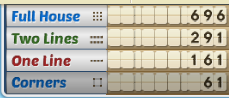
Each time someone purchases a card with Coins, the prize pots increase – so more cards bought equals bigger prizes!
As you play bingo, you’ll see the Jackpot Bar at the bottom of the screen under your cards.

This will get filled up as time passes – once the Jackpot Bar has filled up, the next round will be a special Jackpot round which has bigger prizes from the Jackpot. In the Jackpot round, all the rooms in a tier play together so the prizes are even bigger! You’ll see a countdown while you wait for the other rooms in the tier to finish their rounds.
On the Jackpot Bar you can also see how many Coins are in the Jackpot so far. Whenever someone buys a card the Jackpot will grow!
Currencies and In-Game Purchases
Coins are used for buying bingo cards and purchasing drinks and new special daubers.
You will receive Coins when you win a prize on one of your bingo cards. You can also get a Coin bonus just for playing! Each day that you log in you’ll get a daily bonus, and this will increase for each consecutive day that you play up to a maximum bonus of 80%!! You can claim this bonus again throughout the day – the timer at the top of the game will show you when your next bonus is due.
Coins can also be purchased through Facebook – you can purchase Coins by clicking the + button next to your Coin total in the game.
![]()
Facebook does not share their exchange rate, or what currency a player uses, with us. The prices for Coins and VIP Membership in Jackpot Bingo are set in US$. If you’re using a different currency we use a current exchange rate and your country to give a guide for what they might cost, so this might vary very slightly from the actual cost. Don’t worry though – you’ll always have the chance to see the actual cost, in your selected currency, in Facebook’s purchase window before you decide whether to make the purchase.

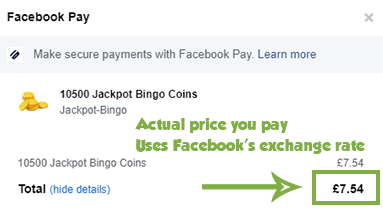
VIP Membership gives you access to exclusive VIP only rooms! It also gives you access to special VIP drinks, daubers and smileys. You’ll also receive a whopping 100% extra Coins on all Coin purchases, plus you’ll get to chat in our special VIP chat!
To get VIP Membership, open the Menu and click ‘VIP Membership’. Here you can choose from different subscription or pay as you go payment options.
When you choose VIP Membership, you have the option to purchase a monthly subscription or pay as you go.
If you purchase a monthly subscription, you can get a 1 month free trial! This offer is available once per player. After the free trial, your selected payment method will be automatically charged each month. You can cancel your monthly subscription at any time, and you will not be charged for any more payments after cancelling.
If you would prefer to pay as you go, you can choose a 1 month, 3 month or 1 year package. If you choose this option you will get VIP Membership for the chosen time period, starting from when you buy the membership, and at the end of this time your membership will automatically stop. You will not be automatically charged again if you choose the pay as you go option.
To cancel your VIP Membership, please contact us using the “Contact Us” button under “Help and Support” in the game’s menu, or the “Report Error” button under the game. Please do this at least two full working days prior to the date you are next due to be charged, in order to allow us time to deal with your request. You will receive a reply via email once your subscription has been deactivated – make sure your check your junk/spam email folder.
The cancellation will become effective at the end of the current billing month of your subscription. This means you will continue to get VIP Membership until this point, and will not receive any more charges after we have deactivated your subscription.
All purchases are processed securely by Facebook and we do not have any access to your payment details. Facebook processes millions of dollars worth of payments each day. If you do have any problems with your order, please let us know and we can help.
![]()
You can learn more about Facebook payments, including which payment methods are accepted, here.
Jackpot Bingo costs money to make and keep running. We have to pay developers and rent servers- basically we need players to support us so we can keep the game running for everyone.
We know some players can’t or choose not to purchase Coins – it’s possible to play the game without buying anything, you just won’t be able to play as often or in certain rooms. We’re really thankful to the players who choose to support the game by purchasing Coins or VIP Membership!
This is an issue which occasionally occurs in certain browsers. Please make sure your browser is up to date, and if the problem persists, check for updates regularly as the issue should be resolved soon.
In the meantime, you should be able to purchase Coins using a different browser.
Jackpot Bingo is a just for fun game, so no ‘real money gambling’ is involved. There are no real money winnings or prizes, and Coins cannot be withdrawn from the game.
Friends and Chat
First, click on the person’s name in the game and choose ‘View Profile…’
Then scroll down and click ‘Add Friend’. This player will receive a friend request in their game and will show up on your friends list once they accept the request.
When someone sends you a friend request, this will show up in your friends list. To accept their request, press the green check mark button next to their name.
Once each day, you can send free coins to up to 50 of your friends! To do this, go to Menu, Gifts, Send Gifts. These coins are free, so they aren’t taken from your coin total.
The friends shown will be the 50 friends who’ve played Jackpot Bingo most recently. You can only send gifts once each day, so make sure to select all the friends you want to send gifts to at once.
To send someone a private message, click on their name and choose ‘Private Chat’. You can also start a private chat with any of your friends in the game by opening your friends list and clicking on the blue speech bubble button next to their name. If your friend is offline they will see your messages when they next open the game.
Above the chat space you will see buttons for all of the chats you currently have open. You’ll always see a button for the room chat (everyone in the same room as you) and the global chat (everyone who’s playing right now).


You’ll also see buttons for any private chats you have open, and if you have a VIP Membership you’ll see a button for the VIP chat.
Click these buttons to move between the chats. A little number in the bottom left of the chat button will show you how many new messages there are in this chat. The chat that you are currently in will be highlighted, and you can close any private chats by hovering over the button and clicking the X which appears in the top right.
First, click on the person’s name in your friends list, then scroll down their profile and click ‘Un-Friend’.
First, click on the person’s name in the game and choose ‘View Profile…’
Then scroll down and click ‘Block’. This player will no longer be able to message you privately, and their messages will not show up in public chats.
If you don’t like what someone is saying in the chat you can mute them. To do this, click on their name and choose ‘Mute’. Muting is temporary, so any players you have muted will automatically be unmuted the next time you refresh the game. While a player is muted they will not be able to message you privately, and their messages will not show up in public chats.
You can also block someone from messaging you – you can do this by clicking on their name and choosing ‘View Profile…’, then scrolling down and clicking ‘Block’. This player will no longer be able to message you privately, and their messages will not show up in public chats.
Muting is temporary, so any players you have muted will automatically be unmuted the next time you refresh the game.
If you want to unmute a player before this, click on their name and choose ‘Unmute’.
To unblock a player, click their name in the game and choose ‘View Profile…’
Then scroll down and click ‘Unblock’.
When using chat, please treat other players with respect and avoid spamming. Words or phrases that we consider to be offensive may be starred out. Sending abusive messages or spam may result in warnings or a ban from chat.
The Jackpot Bingo chat is a positive community where you can go to make friends and have fun. If you find that you do not like what somebody is saying in chat you can mute or block them.
This is not currently an option in the game.
Rewards
Game Club allows you to claim free Coins in Jackpot Bingo in return for trying out some of our other games!
To take part, click the Game Club icon in Jackpot Bingo. You’ll see three options:
Play & Earn shows you the games you can play to earn Coins in Jackpot Bingo, as well as the tasks you need to do to get your Coins. There are also instructions for how to claim and links to the other games.
Get Code lets you get a 4 letter code once you’ve completed a task. You should click this button in the other game you’ve played to get Jackpot Bingo Coins. You can also click it in Jackpot Bingo to get codes for rewards in other games.
Redeem Code lets you enter your 4 letter code from another game to get your Jackpot Bingo Coins!
Technical Support
The game is designed for currently supported PC and Mac operating systems. Currently these are Windows 10 on PC, and macOS Big Sur, Catalina or Mojave on Mac. You may find that you are able to run the game on older operating systems, however, this cannot be guaranteed and the support we can provide for these may be limited due to their age.
You can turn sound on and off completely using the speaker button in the top right of the game.
![]()
If you have the sound on, you can go to the Menu to turn off the sound effects or the announcer individually. You can also switch between a male and female voice for the announcer.
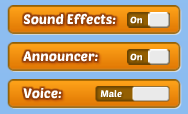
Please clear the cache through your browser’s settings, and close any other programs or web pages you have open.
If after doing this and reloading the game it is still not working there are some other things that you can try:
1. Check that third party cookies are enabled in your web browser’s settings.
2. Try using a different web browser to see if the same issue still occurs.
3. Make sure you are using the most up to date version of your web browser.
4. Make sure your graphics drivers are up to date if you’re using Windows, or that your version of OS X is the most up to date one available if you’re on a Mac.
Still not working? Facebook or Jackpot Bingo might be having server problems, so wait for a while and try again. If all else fails, let us know and we will try and help you further.
![]()
Follow the links below for instructions on how to clear your cache:
These instructions are for Windows. If you have a Mac, your graphics drivers will update automatically when you update OS X.
First, find out what make of graphics adapter you have.
Then, follow the links below to find and install the right drivers for your adapter:
For NVIDIA/GeForce/GTX adapters
For AMD/Radeon adapters
For Intel adapters
1. Open the Start Menu and search for ‘Device Manager’ – open it.
2. Double click on ‘Display Adapters’
3. Your graphics adapters will appear – you may have more than one, if so, make a note of each one. In the example below, the graphics adapter is ‘NVIDIA GeForce GT 730’, so the make is ‘NVIDIA/GeForce’. You might also see ‘Intel’ or ‘AMD/Radeon’.
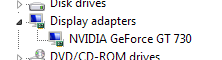
In Google Chrome: Click the 3 lines in the top right, and go to ‘Help >’,’About Google Chrome’ – Chrome should automatically start to update if there is an update available.
Firefox: Click the 3 lines in the top right then Help, then choose About Firefox – Firefox should automatically start to update if there is an update available.
Edge: Edge is updated automatically when you update Windows – please make sure you’ve installed the latest Windows updates to ensure you get the most up to date version of Edge.
Safari (on a Mac): Safari is updated automatically when you update macOS – please make sure you’ve installed the latest macOS updates to ensure you get the most up to date version of Safari.
Terms of Service
Click here to see our terms of service.
Click here to see our privacy policy.